Organic SEO
15 WordPress Publishing Cues You Need To Know
Mastering WordPress for your online marketing can help push any company’s SEO efforts to infinity and beyond. Writing content is one thing, but understanding how the dynamics of WordPress can work will keep you ahead of the competition. If you want to outperform the competitors in your market space? Here’s what to think about when producing your next blog post using WordPress.
- Title
- H2, H3 tags
- Metadata
- Categories
- Author
- Outbound links
- Internal links
- Schema
- Yoast SEO plugin
- Cornerstone content
- Breadcrumbs
- Post Images
- Featured Image
- Permalink
- Lists
Title
Try and be explosive or imaginative with your post title. The great thing about the WordPress CMS (content management system) is that your title is used for the permalink and the title metadata. Always explain through your title what the content contains. Titles are important for readers, as they don’t want to be fooled into content that isn’t correct or misleading. The best policy is to be clear, honest and precise.
H2 & H3 Tags
Try and use subtitles throughout each article. Using H2 headings can help give the reader and search engines an overview of structure or relevancy. It’s always a good idea to place H3 subheadings under H2 headings and structure the article as follows:
- Title
- Introduction
- H2 – Subheading
- Content
- H2 – Subheading
- Content (H3 – subheading, H3 – subheading )
- H2 – Subheading
- Content
- H2 – Subheading
- Content
- Summary or call to action
Metadata
After completing the article, you wish to publish, spend some time looking at the metadata box under the central postbox in WordPress. You will need to instal the Yoast SEO plugin to see these features, but the importance is of great significance.
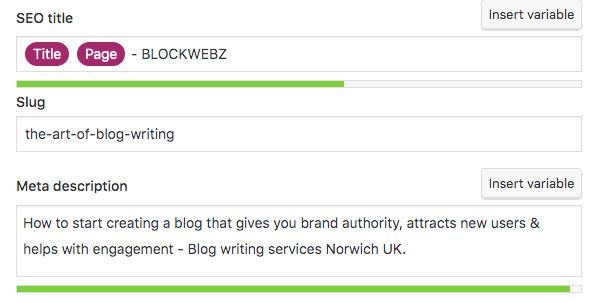
Amend the title to reflect the article’s content and adjust the meta description to help search engines and users understand extra detail about the post. Managing this process before you hit the publish button is one extra step to successfully rank organic content.
Categories
WordPress offers the ability to set up unlimited categories through its CMS. The Category option can be found under the post tab:
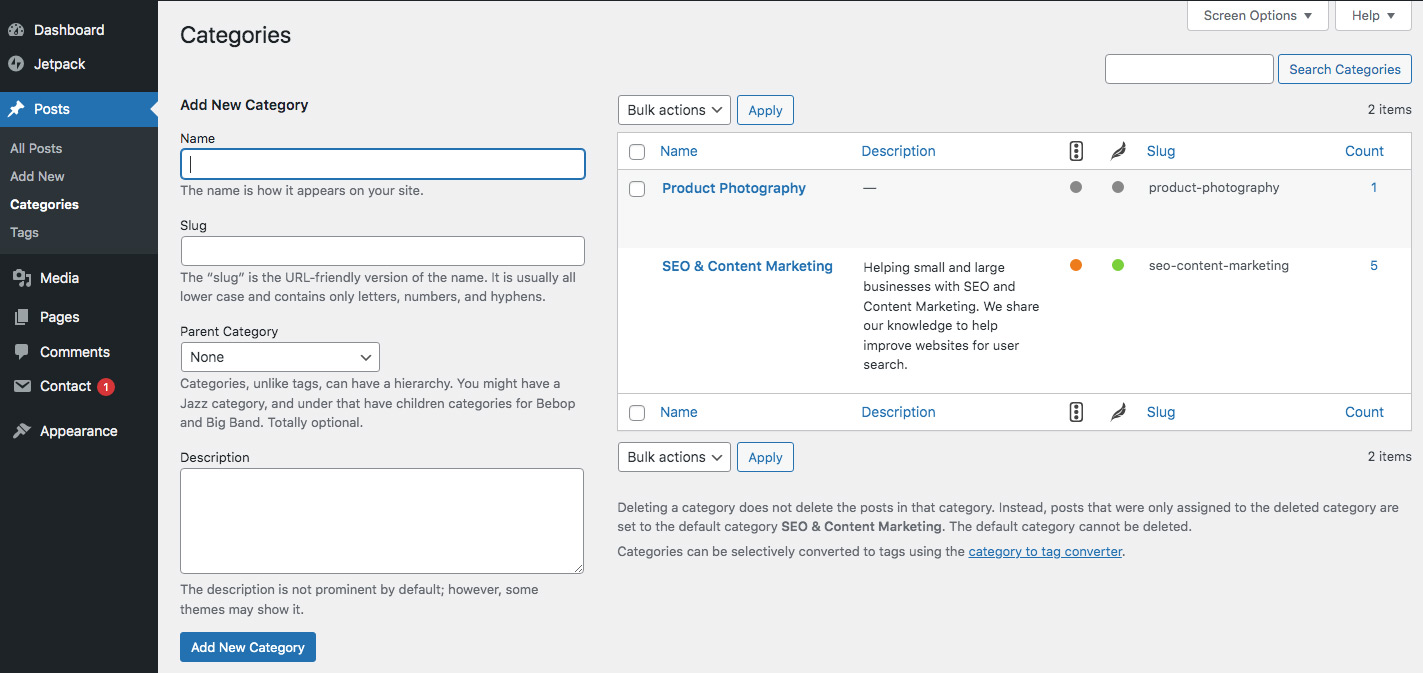
The category option panel is powerful because it allows you to create cluster articles for each subject. Creating multiple categories also allows for expansion with new content ideas. An example of categories could work like this:
A landscaping company – Oak Tree Landscaping
Category – Tree Surgery Assign articles could include:
- Case studies – before and after
- Protected trees in your area
- Equipment, Hazards and safety
- Tree surgery education.
Category – Hard Landscaping Assign articles could include:
- How to build a pond in your garden
- How to lay a patio
- Everything you need to know about block brick paving
- The advantages of feather edge fencing.
By using this category strategy, you can quickly gain authority and expertise in your area of business. Try and grow each category over the next few years and watch the traffic grow to your website.
Authors
WordPress also has the functionality of creating users. Each user can log into the CMS and create a profile. The best way to get started would be to add a short bio and make a few links to the company’s social media channels. And don’t forget to add a lovely image of yourself.
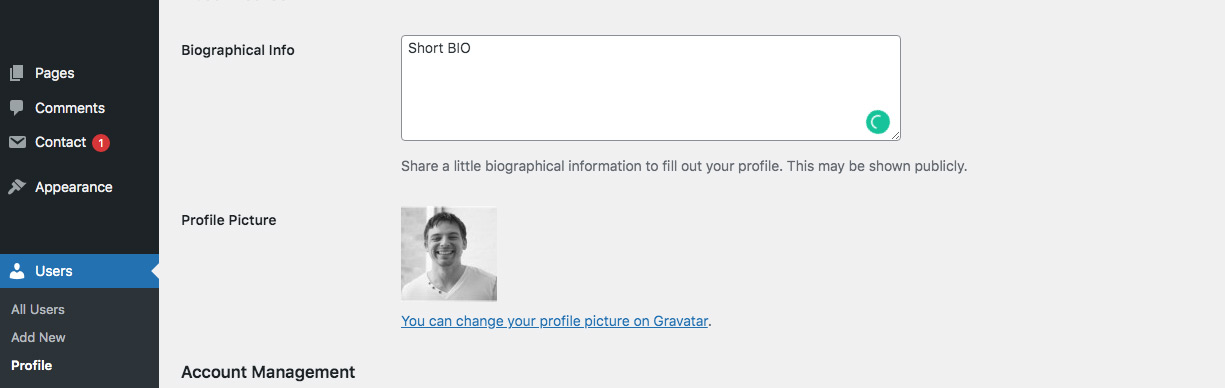
Once this is complete, WordPress allows each post to have an author. What’s the point of this? I hear you cry! The idea is to create a marketing strategy around each author. If we stick with the landscaping company – Oak Tree Landscaping, we can start to form a good understanding of why having assigned authors makes sense. Author 1 – Mark Smith Bio –
Mark is a fully qualified tree surgeon at Oak Tree Landscaping. He has 16 years of domestic and commercial experience and loves heights. Mark likes to cook in his spare time and enjoys camping with his family.
The bio gives Mark credit for his industry sector while adding a little personality. Moreover, we can start to plan a content strategy by:
- Assigning the writer Mark to all three surgery articles
- Mark becomes a point of call for enquiries – company telephone number and email address
- WordPress creates an author link for all Marks’s Educational content about tree surgery.
This simple yet effective strategy gives credit to the employee and the company for services in its desired area. *Your WordPress theme may not support Bios in the post section. You may have to use a bio plugin for this strategy to work. Author 2 – Margaret Ball Bio –
Margaret has been designing gardens since she left university with her garden design and landscaping degree. She loves soft landscaping and understands what works best for customers. Margaret loves to hike, read and enjoys time with her family.
For this author, you could create a category called Soft Landscaping. All that’s left to do is add beautiful articles that are helpful and exciting for users who could be potential customers.
Outbound Links
Adding a few outbound links to your blog article can give the user extra details about more exciting content. Let’s say you’re talking about organic weed-killing solutions, and you find a published article with more compelling content online by another company. It can be a good idea to link the words ‘organic week-killing solutions’ and create an outbound link to the article. This strategy promotes research, credit, authority and relevance to your industry sector while giving the publication more weight as a stand-alone article.
Internal Links
Always try and make use of internal links to articles that you have already published. You may have published an article on ‘What Plants Grow Best In Acidic Soil’, but you have mentioned the term acidic soil in a new article. Hyperlink the word ‘acidic soil’ and point the link to the published article. Try and use this cue throughout publishing new content as it really helps with:
- Keeps people on your website longer – reduce bounce rate
- Shows search engines your most important content
- Helps direct the user to more engaging articles.
Schema
Schema markup is an excellent tool that allows search engines to understand better the content you are publishing. For example, installing the Yoast plugin will enable you to check and change the schema setup within each post.
If you’re publishing articles and blog posts, make sure the:
- Page type is the default for the post (web page)
- Article type is the default for posts (article).
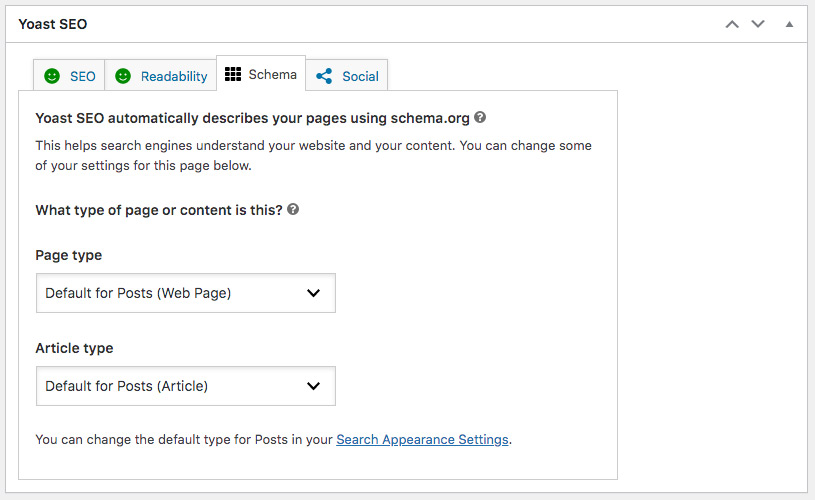
However, you can change things and show a FAQ page or news article. Play around with the toggle settings to match the published content to the correct schema settings. Search engines like content that has the correct schema markup.
Yoast SEO Plugin
Installing the Yoast SEO plugin can help your SEO efforts for organic – search engine result pages (SERPS). The plugin gives you plenty of cues and prompts to help you get each article perfect before hitting the publish button.
Try and follow these steps:
- Pop in your keyword phrase – this will be checked against the content and metadata
- Add your metadata and title
- Check the problem and improvements panel and try and fix everything you can
- Hit the readability tab and check everything over, try and make the suggested changes
- Check your schema tab
- Fill in the social tab if you want to publish on your desired platform.
The idea is to have the two smiley faces in the tabs turn green! Once you’re happy, click the publish button.
Yoast does offer premium functions which help with the set-up of an XML sitemap, you can adjust sitewide metadata for search appearance and enjoy a few other tools.
An excellent alternative to Yoast is Rank Math which also has a free version.
Cornerstone Content
In short, cornerstone content should be ‘toggled-on’ if your article is essential and you want to try and rank it high through search. Things to look out for:
- The content is long but helpful to the user as it talks about a certain subject
- The article includes a lot of internal links to other articles on your website
- You want the article to be featured on your website (front page)
- More future articles will always link to this article
- You need this article to be one of the most authoritative pages on your website
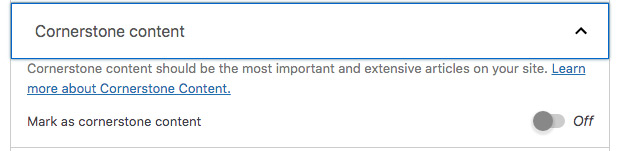
A cornerstone post or page should be considered carefully, and you should only have a few on your website. Read more about cornerstone content here.
Breadcrumbs
Many WordPress themes support breadcrumbs in posts and pages. Just make sure you have them switched on. If you haven’t got breadcrumbs as a setting option, try and get a developer to help you. There are a few plugins that will allow you to add breadcrumbs, but you may have to put a shortcode in each post manually.
Using breadcrumbs on your pages and posts helps the user to understand where they are on a website. Moreover, they also help search engines understand the structure of your website.
Post Images
Try and dot a few images around your blog posts. Unsplash.com is a fantastic source for free images. Download the images and reduce the image size in your favourite photo editor. If you’re using Photoshop? Reduce the image size to around 1200px with the constraints set to on, and use the save for web function at around 50/60%.
Another good way to optimise images for WordPress blogs is to call the image a keyword within the article. Use this keyword as your alt tag as search engines like optimised images with names and alt tags.
Featured Image
The featured image in WordPress is an excellent tool for SERP listings, as the image gets pulled through for the user to see. Try to ensure the featured image is imaginative, exciting and relevant to the content of your article.
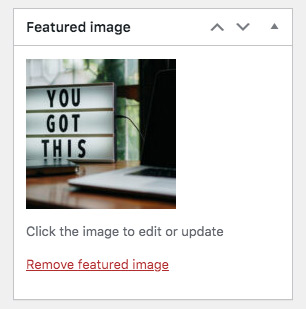
Remember to optimise the image in your favourite photo editor, name the image and give it an alt tag description.
Permalinks
A permalink is the URL of the blog post. Moreover, WordPress allows the wording to be edited by the publisher. WordPress will automatically update the permalink to match the title of the post. However, if you want to shorten the URL or adjust it to add a keyword, the option is available to do so.

Lists
Everyone loves a list, especially one that is helpful and precise. Bullet points can help the flow of an article and give the reader a better understanding of critical points. Lists can be used at:
- The beginning of an article for the contents
- The middle of a post for details
- Or at the end of the article to summarise.
Do you need some help with your WordPress website? Let me do it for you.
Hi, I’m Dave. I’ve been building websites and helping businesses grow online for over 20 years. If you think we can work together, get in touch today and say hello.

